-
Double-click to open the message you want to save, and on the File menu, click Save As.
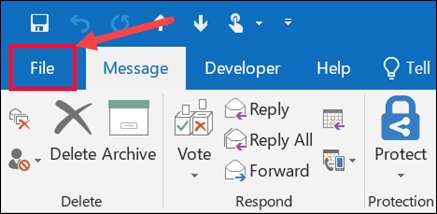
-
In the Save as dialog box, in the Folder pane, choose a folder, and then the location in that selected folder where you want to save the file.
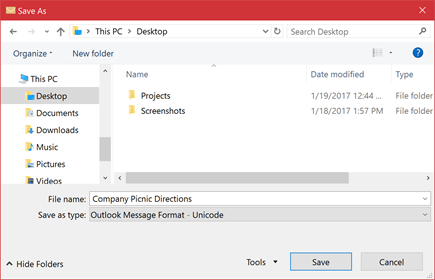
-
In the File name box, type a name for the file.
-
In the Save as type list, accept the default type, or choose another file type in the list.